"Welcome to MaxTechh"
GOOGLE TRICKS
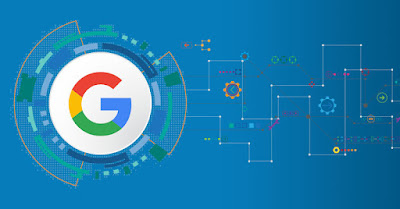
- Do you know about these games hidden in Google search:
Many people start the day with Google Search, we have already told you many secrets about Google, hardly you can find hidden games in Google Search. If you know about it, then let us know about these games hidden in Google search
Google Search has recently launched two new games of desktop and mobile users, which you can easily play in Google search easily -
The first game is solitaire, for this, you just have to type solitaire and click-click to play, in this you will see two difficulty levels Easy and Hard, Animation and Sound of the game is very good, if you are fond of solitaire, it will give you Would love to-
The second game is Tic Tac Toe, for this also you have to type in Google Search tic tac toe,
It is a very simple game, you must have played a lot on your school copies in childhood, you are the same Zero Katta, it has four modes, Easy, Medium, Impossible and Play against a friend. In the first three modes, you can do this with the computer. The game can play, but if a friend wants to play with you, then you can choose the fourth mode Play against a friend.
- List of Google Now voice commands:
- Voice command for application
By using these voice commands in Google Now, you will be able to run any application of your Android phone.
You can use both Open or Launch words to open the application, for this you have to say "Open Facebook" or "Launch Facebook". Here you can take the name of any application that is installed in your phone instead of Facebook.
Apart from this, you can say "Take a [picture/photo/ selfie]" for photo captions.
If you want to record a video, you can speak "Record a video".
You can say Turn on Flashlight to turn on flashlight or flashlight and Turn off the flashlight to turn off, with the Turn on/off command you can also control Bluetooth and Wi-Fi.
Voice command for communication
These voice commands are very useful in that you can send calls and messages while you are away. Just keep saying this command with OK Google.If you want to call someone, now you have to call Call and the name of the person like - Call Amit, yes if you want to have a speakerphone while talking, then give the command Call "Amit" On Speakerphone Yes if your phone book If I have two Amit, then you will be asked if you want to call any Amit.
If you are looking for information about your last SMS, then just say Show me my last messages, apart from this you can send SMS to any person only by speaking, for this you will have to say Text that person's name and your message like Text " Amit "" How are you ".
Voice command for productivity
With these voice commands, you will be able to keep all your tasks in order.To wake up early in the morning to set an alarm, speak with Ok Google Set alarm for 5:30 am or whatever time you want. Similarly, if you are doing some work, you want to set a timer, then say Set timer for 2 minutes.
If you want to go to a wedding somewhere or at a party and you think you will forget, then it is all right. Just say Create a calendar event along with the name of the event like brother's wedding, its days and times like Create a calendar event. Amit's wedding "" Sunday "" 9 pm "
Similarly, you can also set the reminder Remind me to After this you can tell your work and its time here like Remind me to "Amit meet" At 9pm
- Make your phone camera a magic camera with Google Translate:
You know Google Translate, it is the most useful application of Google, it is capable of translating most languages around the world. Most of you will use Google Translate on your computer and mobile. But recently, a new application of Google Translate has been launched, which transforms your phone camera into the magic camera you create. how? Let's know -Google Translate was available online and offline translating till now, but now you will be able to translate real-time in moving videos from the new app of Google Translate. If you have gone out somewhere and there is hoarding, then just open your Google Translate, in this, you will translate the hoarding in real time, that too in your own language. Be it English to Hindi or any other language. This new app of Google Translate acts like a visual effect of a film. Which makes your phone camera almost magic.
As of now, all of you have used Google Map only to see without the map for which it has been created, but there is also a site which has used Google Map differently, this site has used Google Map A car driving simulator has been prepared, in which you can drive a car in Google Map and that too at your desired location. is very easy -
Go to frame synthesis.
Here you will see Enter a location. Enter your city or any location here.
On arrival on the map, just use the arrow keys on the board and driving the car on Google map.
Now run Google Now on your computer too
Google Now Google's new tool that gives you the right information at the right time, which you have been using for a long time in your android. Now Google has made this app available for Desktop also. Now you can use Google Now on your android phone as well as your computer. Let's know how to run Google Now in Computer.
First of all download and install Google Chrome.
Now open Google Chrome.
Now go to the Google Chrome menu and sign in with your Gmail account.
Go to Google Now Site.
Select your platform there. Such as - iOS, Android, Computer.
And click on Get IT.
How to do Google search with an image
Google's search mechanism has become so great that now you do not even need to type, you can search on Google from any image. This tool can be used in many things, let us know -
Google Image Search works in two ways -
1- Upload File
2- Drag and drop file
To use Upload File Option, go to images.google.com and click on the camera icon on the search box. Go to Upload an image Option this time. Browse and open any image file from your computer. After doing all this, you will get many results related to the uploaded image.
To use this option, go to images.google.com and pick up any image on your desktop and place it in the search box. With this, Google will show all types of an image similar to your image in the result.
- Some Gmail Shortcut:
Friends, today I can tell you something about how to use Gmail better.
And I am going to tell you some easy ways.
Below are some Gmail shortcuts
Which you will use
You will get a lot of help.
g then i:
Go to Inbox
g then s:
Go to Starred conversations
g then t:
Go to Sent messages
g then d:
Go to drafts
g then a:
Go to All mail
g then c:
Go to Contacts
g then b:
Go to buzz
g then k:
Go to Tasks
g then l:
Go to label
* then a:
Select all conversations
* then n:
Deselect all conversations
* then r:
Select read conversations
* then u:
Select unread conversations
* then s:
Select starred conversations
* then t:
Select unstarred conversations
o or:
Open conversation; collapse/expand conversation
p / n:
Read previous / next message
c:
Compose
/:
Search
q:
Focus chat contact search
The :
Open shortcut help
x:
Select conversation
s:
Rotate superstar
y:
Remove label
e:
Archive
m:
Ignore conversation
! :
Report as spam
#:
Move to bin
r:
Reply
+ r:
Reply in a new window
a:
Reply all
+ a:
Reply all in a new window
f:
Forward
+ f:
Forward in a new window
+ n:
Update conversation
then:
Send mail
:
Move the cursor to the previous chat window
] / [:
Remove conversation from current view and go to previous / next
} / {:
Archive conversation and go the previous / next
z:
Undo last action
. :
Open more actions menu
+ i:
Mark as read
+ u:
Mark as unread
+ s:
Save draft
&:
Launch Old Snakey
+ l:
Like
+ t:
Add conversation to Tasks
- Improve Your Search Experience:
Friends, the trick I am going to tell you today, will make it easier for you to surf on Google.
Most of us use Google.com, type anything in Google and get your result immediately. But today with this trick, you will learn about some more features of Google.
Such as: - How to use Google as a calculator or how to get weather information on Google.
First of all, we will know how to get weather information through Google.
1) Weather || Weather
To see the weather for many U.S. and worldwide cities, type "weather" followed by the city and state, U.S. zip code, or city and country.
Example:
weather New Delhi
2) Stock Quotes || Stock Exchange
To see current market data for a given company or fund, type the ticker symbol into the search box. On the results page, you can click the link to see more data from Google Finance.
Example:
CSCO
3) Time || Time
To see the time in many cities around the world, type in "time" and the name of the city.
Example:
time India
४ Calculator || calculator
To use Google's built-in calculator function, simply enter the calculation you'd like done into the search box.
Example:
5 + 5-2 =
5) Unit Conversion || Standard Criterion Change
You can use Google to convert between many different units of measurement of height, weight, and mass among others. Just enter your desired conversion into the search box and considering do the rest.
Example:
10.5 cm in inches
How to open Gmail in Google Chrome as like iPad?
Friends, you have heard and seen about Apple's iPad. Today, the trike that I am going to tell you is also related to this. As you people would know that there are no physical keyboard or keyboard in the iPad as they are dependent on touch technology. Therefore Google has also adapted its services accordingly to keep itself ahead. Through the trick that I am going to tell you today, you people who do not have iPads yet, can also see that you can open your Gmail account in the same way as your account will open in the iPad.
Now, what will be its benefit?
If you open your account in this way, then you can manage your Gmail account very easily and then and its form looks very good, look and are very fast.
So let's start.
First, you open your Google Chrome browser and open www.gmail.com in it.
Then look at the instructions given below and do as shown in the picture.
Now a pop-up window will appear in front of you, in which there will be three options that you can choose where you want to take that shortcut. And close the open window. And go to your desktop where some such icon will be made, as shown in the picture below.
Then right-click on it and go to its property and as given below
As shown in the picture above, whatever is the address in the field "Target", then add the address below and click on "Apply & OK".
--user-agent = "Mozilla / 5.0 (iPad; U; CPU iPhone OS 3_2 like Mac OS X; en-us) AppleWebKit / 531.21.10 (KHTML, like Gecko) Version / 4.0.4 Mobile / 7B314 Safari / 531.21 .10 "
Get ready such a shortcut which will open the sites exactly as the site opens on the iPad.
8999
Search anything through chat
Friends talk about the Internet…. In this part of today's life, the needs of people have increased a lot, every day they have to do many things which they are not aware of, yet have to do. At the moment, I will not touch this topic anymore, I would like to tell you that nowadays people have started taking considerable help of internet to meet the unknown needs of today and the tricks and tips of today are based on this.
You guys use the "King" of the Internet a lot, use it for every little information... And Google is also making this feature better and better, just one of those features today. I am publishing here on this letter of mine.
Google has added another achievement in its search technique or in simple terms, it has made this search technique more easy for us with the chat boat of its "Google Talk Guru"...
First of all, I will tell you how to use it .... Actually many people use Google Talk on their laptop, tablet PC, desktop computer and Google has enabled you to search directly through chat from this chatbot. Has provided. Just what you have to do is that whatever you want to know, you just type in this Google Guru chat boat and quickly get its result through chat.
Weather: "Weather Mumbai"
Calculate: "1923 * 65?
Definition: "define SEO"
Sport scores: "India Vs Pakistan"
Above are some examples of search techniques that you can try.
The way to use it is very easy, follow the instructions given below:
Step 1: First you copy this email-id.
guru@googlelabs.com
Step 2: Invite/invite this to your Gtalk / Gmail chat.
Step 3: Just open chat and get started in gathering information through chat too.
Look at the picture below, where a lot of information has been gained only through chat.
Now you will ask what is the benefit of this, we can do this even by opening Google's Google mobile web page ....? But the benefits that I saw are as follows: -
1) You will not have any problem while chatting. By closing the chat repeatedly, the browser will not have to be opened.
2) Its second biggest advantage is that if you use the internet in mobile, then you must have taken some data-plan, it just reduces your data usage and saves you a lot of money...
3) Its third-best advantage is that you save a lot of your precious time.
THANKS FOR VISITING MY BLOG





nice information
ReplyDelete